OBIEE 11G Installations in Linux
Open the location of the software where placed and open disk1 under that click on “run Installer”
 |
| OBIEE 11G INSTALLATION IN LINUX 6 |
Click Run, Installer will get start in few seconds.
 |
| OBIEE 11G INSTALLATION IN LINUX 6 |
 |
| OBIEE 11G INSTALLATION IN LINUX 6 |
Oracle Business intelligence 11g 11.1.1.6.0 – Step 1 of 14 will start.
 |
| OBIEE 11G INSTALLATION IN LINUX 6 |
Click Next.
Check in “Skip software updates” and click next.
 |
| OBIEE 11G INSTALLATION IN LINUX 6 |
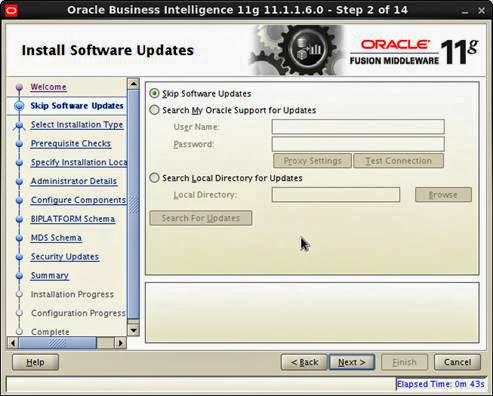 |
| OBIEE 11G INSTALLATION IN LINUX 6 |
Click on Enterprise Install and click next.
 |
| OBIEE 11G INSTALLATION IN LINUX 6 |
Prerequisite checks will be in progress. Click next once the checking progress if completes.
 |
| OBIEE 11G INSTALLATION IN LINUX 6 |
Create New BI system user name, password and domain name.
User name: Weblogic
Password: ********
Confirm Password: *******
Domain Name : bifoundation_domain
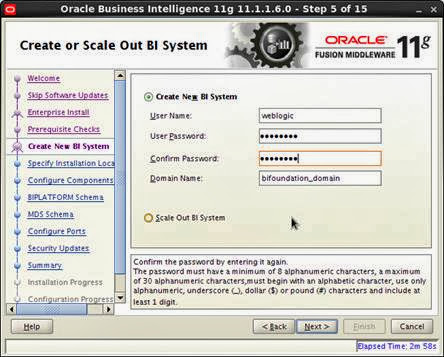 |
| OBIEE 11G INSTALLATION IN LINUX 6 |
Click next.
Specify the location to install OBIEE 11g
Oracle Middleware Home Location: /home/oracle/OBIEE11
Oracle Home Directory: Oracle_bi1 (Default it will take)
Domain Home Location: Default it will take
Oracle Instance Location: Default it will take
Oracle Instance Name: Default it will take
 |
| OBIEE 11G INSTALLATION IN LINUX 6 |
Click next.
Check in “Oracle Business Intelligence” Under that
Business Intelligence Enterprise Edition
Business intelligence Publisher
Real time Decisions
Will get install
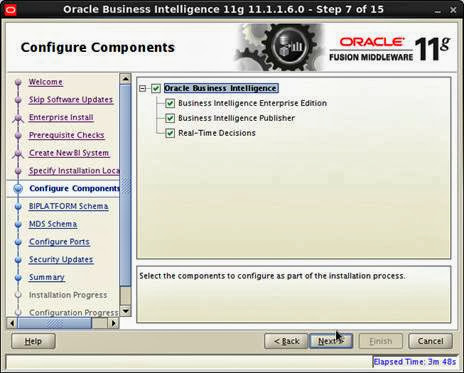 |
| OBIEE 11G INSTALLATION IN LINUX 6 |
Click next.
Database type: Oracle Database (which you are going to connect)
Connect string: which is used to connect the database installed on your system or other system too.
Format to give connection string: IP Address (Host Name): Sid Number (1521): Connection string name orcl or any.
Use the schema already created by rcu.
 |
| OBIEE 11G INSTALLATION IN LINUX 6 |
Click next. Check in Auto port configuration.
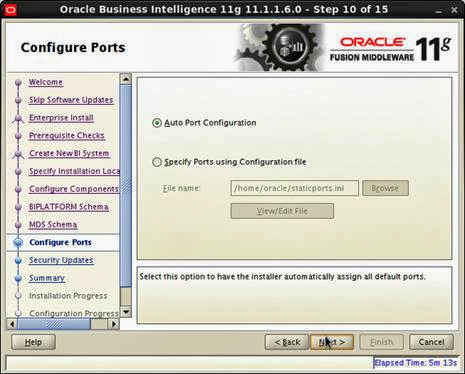 |
| OBIEE 11G INSTALLATION IN LINUX 6 |
Click next.
 |
| OBIEE 11G INSTALLATION IN LINUX 6 |
Click next.
Click Install to start the installation process.
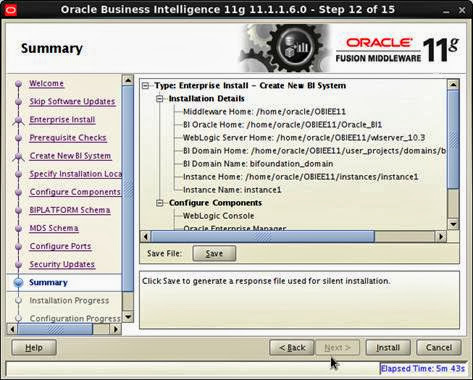 |
| OBIEE 11G INSTALLATION IN LINUX 6 |
Installation Process started and copying file to the OBIEE location.
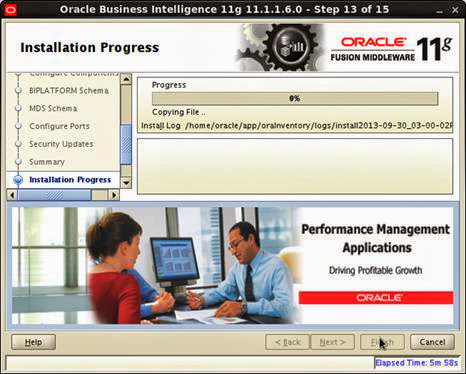 |
| OBIEE 11G INSTALLATION IN LINUX 6 |
Configuration process will start and it takes some time.
 |
| OBIEE 11G INSTALLATION IN LINUX 6 |
Once the configuration will progress to 100%, Bi will install successfully in Linux.
 |
| OBIEE 11G INSTALLATION IN LINUX 6 |
Click next.
 |
| OBIEE 11G INSTALLATION IN LINUX 6 |
Click finish to complete the installation.
Once it completes the Presentation side webpage will get display with default catalog.
 |
| OBIEE 11G INSTALLATION IN LINUX 6 |
Login credentials
Used ID: weblogic
Password: Admin123
Once login you can see the default dashboards.
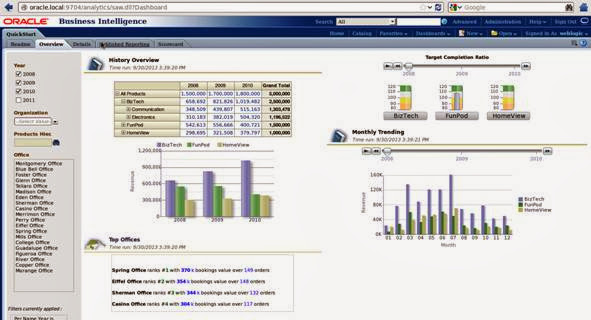 |
| OBIEE 11G INSTALLATION IN LINUX 6 |
Comments
Post a Comment