Creation of Summary Report
Employee Summary report will be created.
- Defining Data Model
Create a new report.
Click on Edit link to modify the report.
Create a new Datamodel.
Enter the data model name and select the type as SQL Query
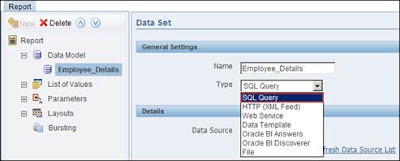
Choose the data sources and write the sql query
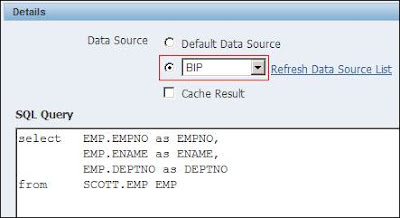
Save the report
- Creating and Uploading RTF Template
Start the MS Word application from the program menu. From the Oracle BI Publisher menu, select Log On.
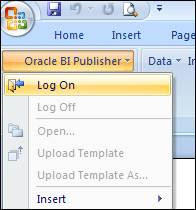
In the Login screen that appears, enter Administrator as the Username and Password, and click Login.
The first time when you connect, you may be asked for the report server URL, enter the URL which is of the format: http://<Host>:9704/xmlpserver
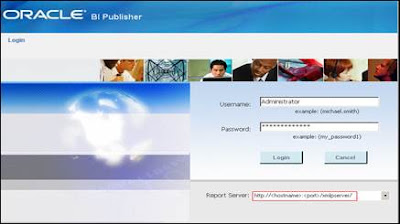
This displays the Open Template window. Ensure that BI Publisher is selected from the Workspace drop-down list.
Navigate and select the Employee_Details report that you have created from My Folders> BI_Publisher_LabGuide. Click Open Report.
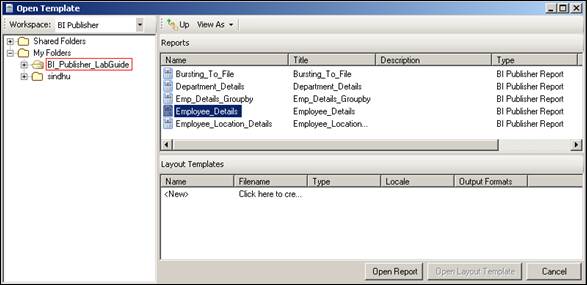
Using Insert wizard select the columns needed to be displayed in report.
The template you created looks like this:

Insert header and footer for the created template by selecting the Insert->Header and by selecting Insert->Footer as shown below.
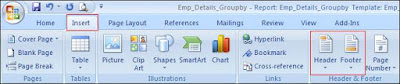
The template designed should look like as shown below.
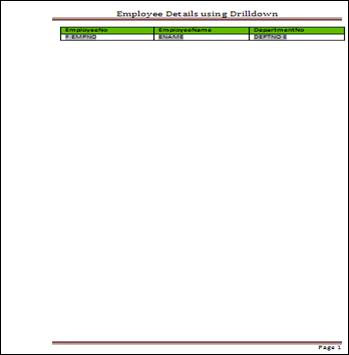
Upload the template as shown in section 6.4.1.
Check for the uploaded template in the BI Publisher Report.
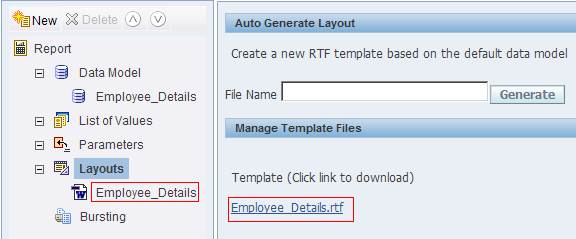
Save the report and view the output. You can see the template name as the name uploaded from MS Word. View the output in different format.
Comments
Post a Comment